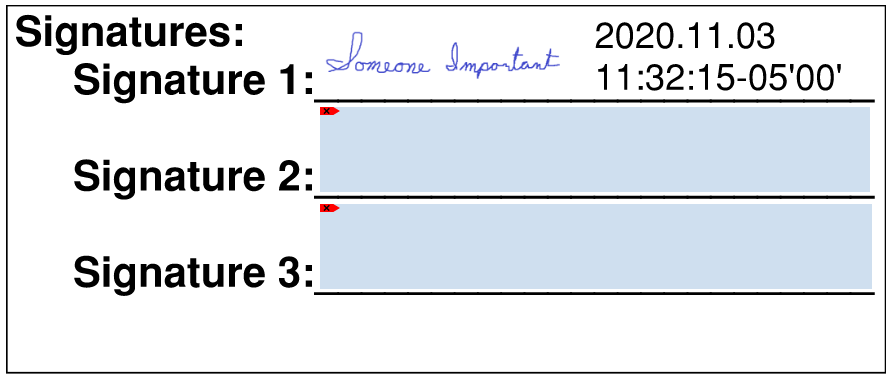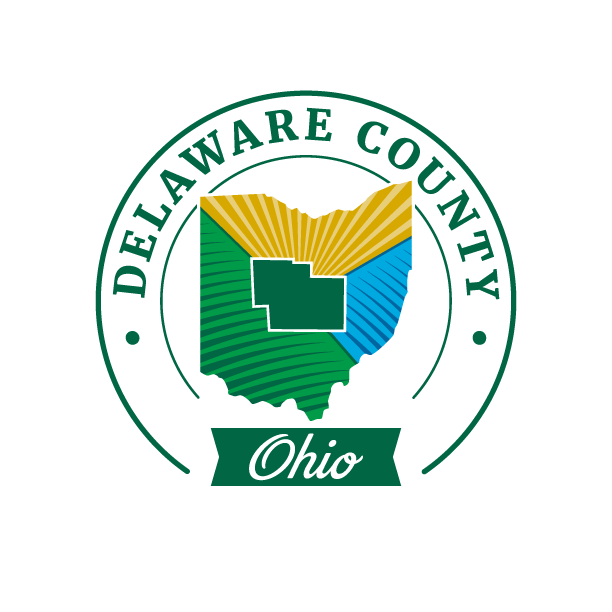
Once you apply your signature to a document the document cannot be changed without invalidating the signature. If you are the first one to sign a document you should review it to be sure that signature fields were added anywhere a signature is expected. For help with this step see Adding Signature Lines in Revu 2019.
Once a document is ready for signature open the document in Bluebeam. Click on the signature field where you would like to apply your signature. From the following dialog box choose the Digital ID stored on your computer. If you have not setup a Digital ID already please see: Creating Digital Signature in Revu 2019. You can adjust the appearance of your signature using the preset option you already created or you can create a new one.
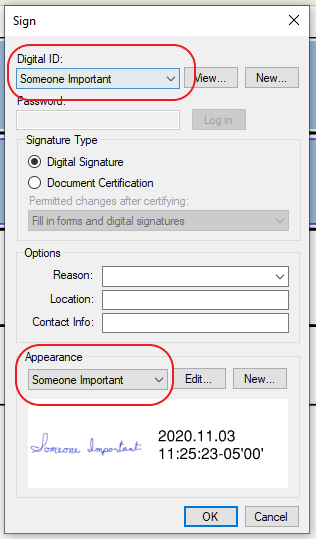
Once you are happy with the appearance of the your signature click OK. You will need to save the signed version of the document as a new file.