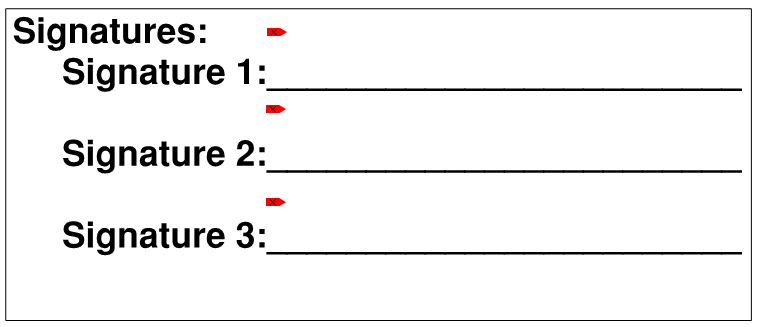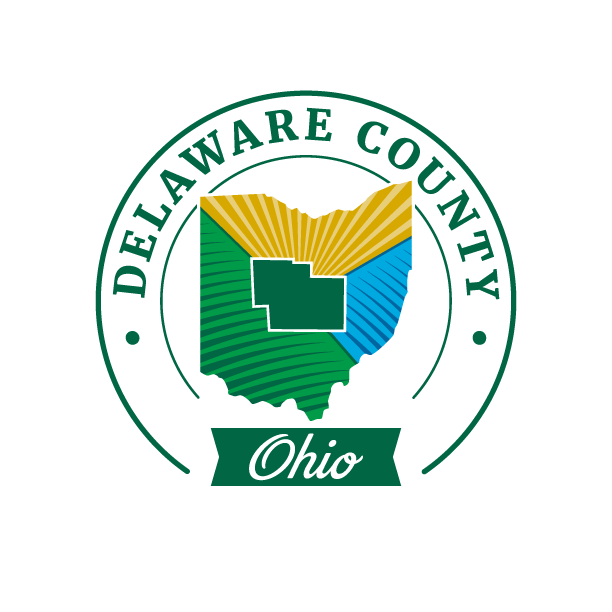
When a document is ready to sign the first person signing the document should make sure that signature lines are added anywhere in the document a signature is needed. Adding signature lines after the first signature is applied to the document will invalidate the signatures that have already been applied.
To add the signature lines open the document in Bluebeam Revu. Click Document in the menu bar:

Click signatures in the ribbon:

Click Add Signature Field X in the drop down menu:
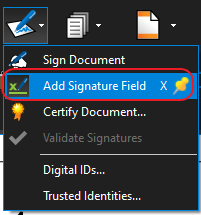
Draw a box around any part of the document that could contain a signature. Repeat this step for all signature lines in the document.
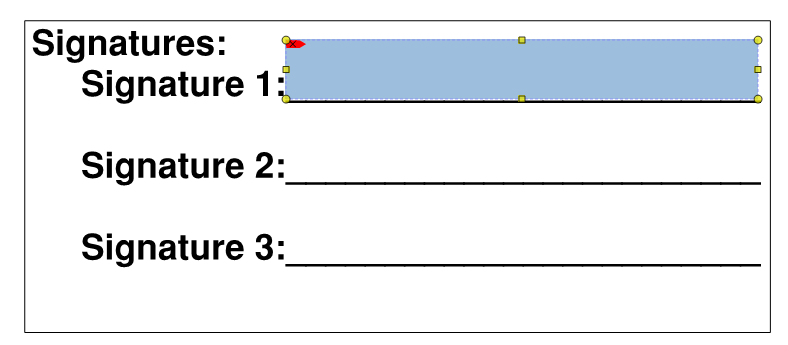
Save the document. The document is now ready for signing. See Applying Signature in Revu 2016